RVON
Default RVON Ethernet Addresses
RVON - RTS-Voice-Over-Network, is RTSs' proprietary VOIP solution for Intercom. RVON comes in 3 form factors, 8 or 16 Channel cards to go in Frames, RVON 1 cards in KP Panels or RVON IO's - an 8 channel standalone box that breaks out to DB9 connectors.
RVON can be used to go short distances across a compound/workspace or long haul around the world, providing you are on the same VLAN and have adequate bandwidth.
Once the device IP's are set, it's easier and faster to use IPedit (formally RVONedit) to point the channels to each other to get them connected.
RVON is generally very reliable and most all issues are Network related. Using CMD prompt and Ping to test networking connectivity is highly recommended when troubleshooting.
There are 2 parts to setting up RVON - configuring the local IP address in the Card, KP or IO, then marrying the channels up with a corresponding device
IP EDIT (formally RVON edit) is the fastest way to map channels between devices. (it can also be done in AZedit)
There are 3 sections, the left column is a catalog of the devices, the top right displays the device information for the card selected from the catalog and the lower right allows individual channel configuration and mapping.
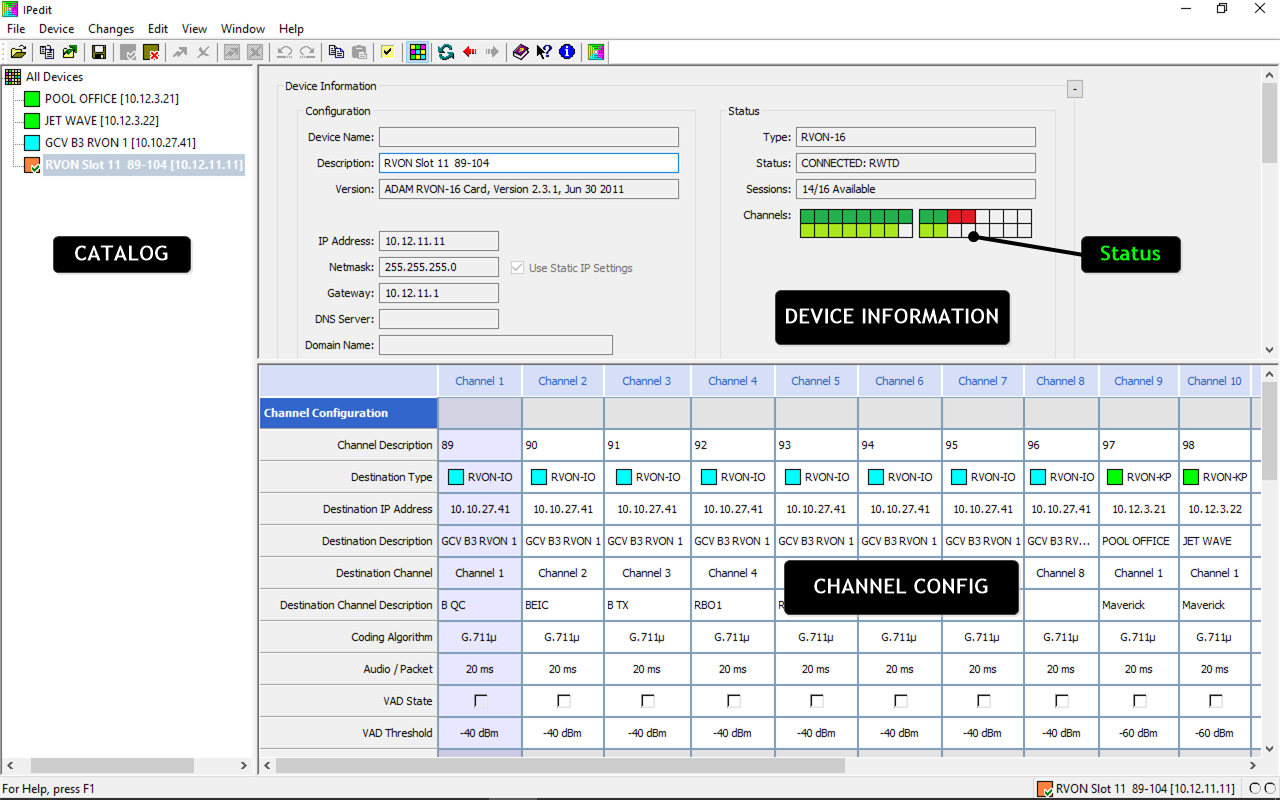
RVON IO's
MODES
RVON I/O’s have two Modes of Operation set by the first rear DIP Switch #1 (far left)
LOCAL MODE Dip 1 OPEN (UP Default) - KP’s are locally connected to Channels 1-8 and the I/O is connected via Ethernet to an RVON card. This is the typical operation on Trucks etc.
Matrix & Rvon Card >> Ethernet >> Rvon I/O >> KP (The KP's are Local to the I/O)
REMOTE MODE Dip 1 CLOSED (Down) is to use an IO at the frame instead of an RVON Card.
Matrix >> Rvon I/O >> Ethernet >> KP’s with RVON1 Cards (the KP’s are remote from the I/O)
Two I/O’s can also be used together, one by the frame (as the RVON card) set to REMOTE and the other in the field in LOCAL to connect to KP's
RESETTING the IP address to Default (192.168.0.1)
- Push and Hold the two front buttons (1&2) while breaking then resetting the power, all the front panel LED's should blink rapidly.
- Push and hold the two front button (1&2) whilst pressing RESET for 5 or more seconds, then release reset.
When all the front panel LED’s blink rapidly the IP has been set back to the factory default;
IP: 192.168.0.1
SUBNET: 255.255.0.0
Gateway: Blank
There are 4 ways to program the IP address config of an RVON IO (once its back to the factory default)
1) FROM IP EDIT (formally RVON Edit) this is the way I use most of the time and the most reliable.
Programming these can be tricky, following these exact steps will work.
- Reset the RVON I/O to its default 192.168.0.1 / 255.255.0.0 (see above)
- Set the computer to a Static Address on the same subnet such as 192.168.0.10
- In RVON edit, go to DEVICE, ADD and add 192.168.0.1 to the catalog, then highlight it. The IP information in the top right window will be grayed out (192.168.0.1)
- Go to DEVICE; CHANGE USER and enter the following credentials username: “admin” and password “password”
- It is now possible to edit the IP config to the new address in the main DEVICE information Fields
- Change just the IP address and Subnet Mask (if needed) Delete the Gateway, it's easier to change this later.
- Add the new IP Address to the catalog and highlight it with the pointer.
- Apply the change by SENDING ALL CHANGES - the right of the two green arrows
- The RVON I/O will reboot.
- Change the static IP address of the computer to a new IP on the new Subnet that the RVON was just configured to - connection should be restored.
- Now update the Gateway as needed
- Apply the change again
2) USING A KP-32 PANEL VIA DB9 Port (UPDATED JULY 2017)
KP-32 must have firmware Version 2.0.2 or higher and cannot have its own RVON1 card installed.
Reset the RVON I/O to default and do a RESET CFG on the KP32 before starting. The RVON address in the KP32 should be 0.0.0.0
- Reset the RVON IO to its default IP - 192.168.0.0
- Do a Reset CFG on the KP Panel (from the service menu)
- Using a DB9 straight (pin to pin) Serial Cable to connect between the DB-9 of Channel 8 on the RVON I/O and the DB-9 port in on the KP.
- On the RVON I/O turn Dip Switch 2 Down (closed) this enables the 8th Channel to be used for serial programming instead of a normal audio port.
- Reset Power on the KP and I/O, the IP address in the service menu of the KP should display 192.168.0.1
- ON the KP-32 go MENU, SERVICE, scroll to RVON Setup, then FWD or PGM, use the KeyPad to enter the IP, Netmask, and Gateway, Press PGM to keep moving forward (or Back for a mistake) After the IP address is programmed, Scroll to SERVICE and SAVE CNFG.
- Wait about 1-2 minutes for the IO to restart on the new IP address.
- TEST - by pinging the RVON I/O’s new address and/or connecting using IP or RVON edit. (Make sure your PC is on the correct subnet)
- If the new IP doesnt work restart theRVON IO.
- Turn Dip 2 back to Down - Closed.
There are two other methods:
( I have never needed to use either - here is the manual)
3) Via TELNET and an Ethernet connection using CMD Line.
4) Via the SERIAL port using HYPER TERMINAL
NOTES
- KP 32’s need to be addressed to their corresponding channel 1-8, using the rotary selector on the back.
- This can also be done in RVON edit by going to the channel configuration grid and setting "Key panel Polling ID" to 1-8 for channels 1-8.
- KP32 Firmware 2.5.1 will show the IP address of the RVON I/O if the I/O does not have a connection with a partner device.
- To restore Password to default - Reset power turn switch 3 up power cycle again, and then Reset IP as normal.
- RVON IO's can also be used for GPIO’s
LED Device Status
1-8 Green - Channels Connected (Red - Not)
1-8 Blinking Green means a KP is connected
9-16 Red GPO’s asserted Green GPI asserted
18 Red Green - Serial pass-through activity
19 -
20 Shell Log Message
21 & 22 Ethernet Activity
24 Red = Remote Mode (Should be off)
24 Green Processor Good
DB-9 Port I/O wiring
- Data +
- Data -
- I/O Audio In +
- I/O Audio In -
- 7 I/O Audio Out -
- 8 I/O Audio Out +
I use modular DB9 to RJ 45 adaptors to quickly deploy KP's in the field. The KP needs a male and the IO a female. Pinning these out pin 1 to 1, 2 to 2 etc means that the signals are on the orange, blue, and brown twisted pairs of a CAT 5 cable.
RVON 8 & 16 Cards
Use AZedit to set the initial IP address of the individual cards then IPedit to map the channels.
The cards have a bank of dip switches (S1) two of which are significant for normal operation:
Dip 1 - Normally Open (ON - in Up position) means configuration via AZ edit is enabled. (turning OFF maybe sometimes be useful to prevent accidental changes once the card is configured)
DIP 2 - Normally Closed (Down - in Off position) means the RVON config is held on the RVON card, OPEN means the config is controlled by the Master Controller, only applicable if hot swapping RVON cards is important.
RVON 1 - Kp 32 Key Panels
Setting the IP address in a KP32 with a RVON 1 card installed is done in the service menu,
MENU up/down to SERVICE then up/down to RVON Setup. Using the keypad - start entering the IP addressusing after the first Octet, hit PGM or FWD to move forward. keep going to enter all of the I address, then PGM or FWD to move onto the Subnet and Gateway, once all the IP information is entered, go back to the service menu and do a SAVE CONFIG. Make sure the IP address is correct after Saving.
