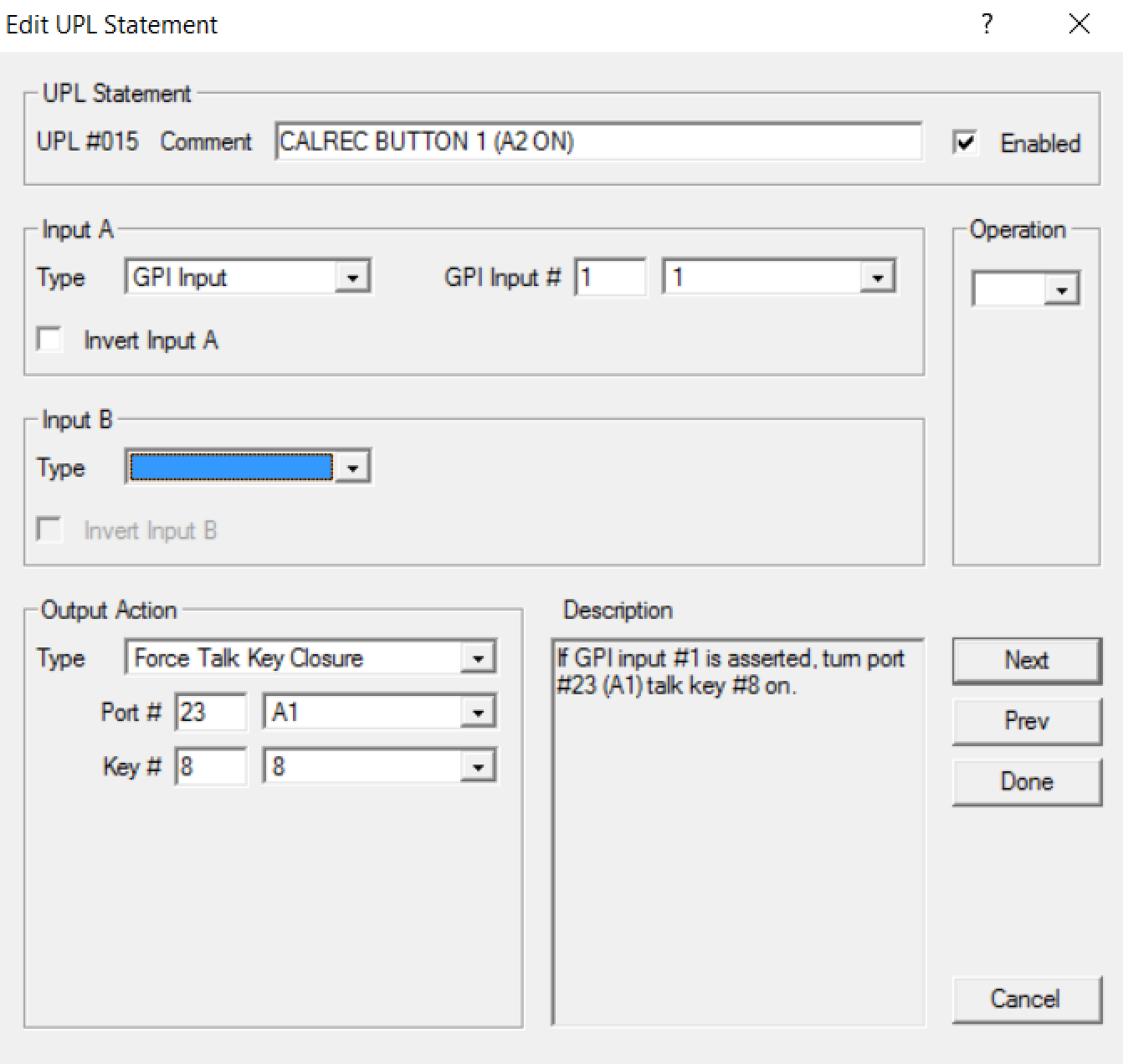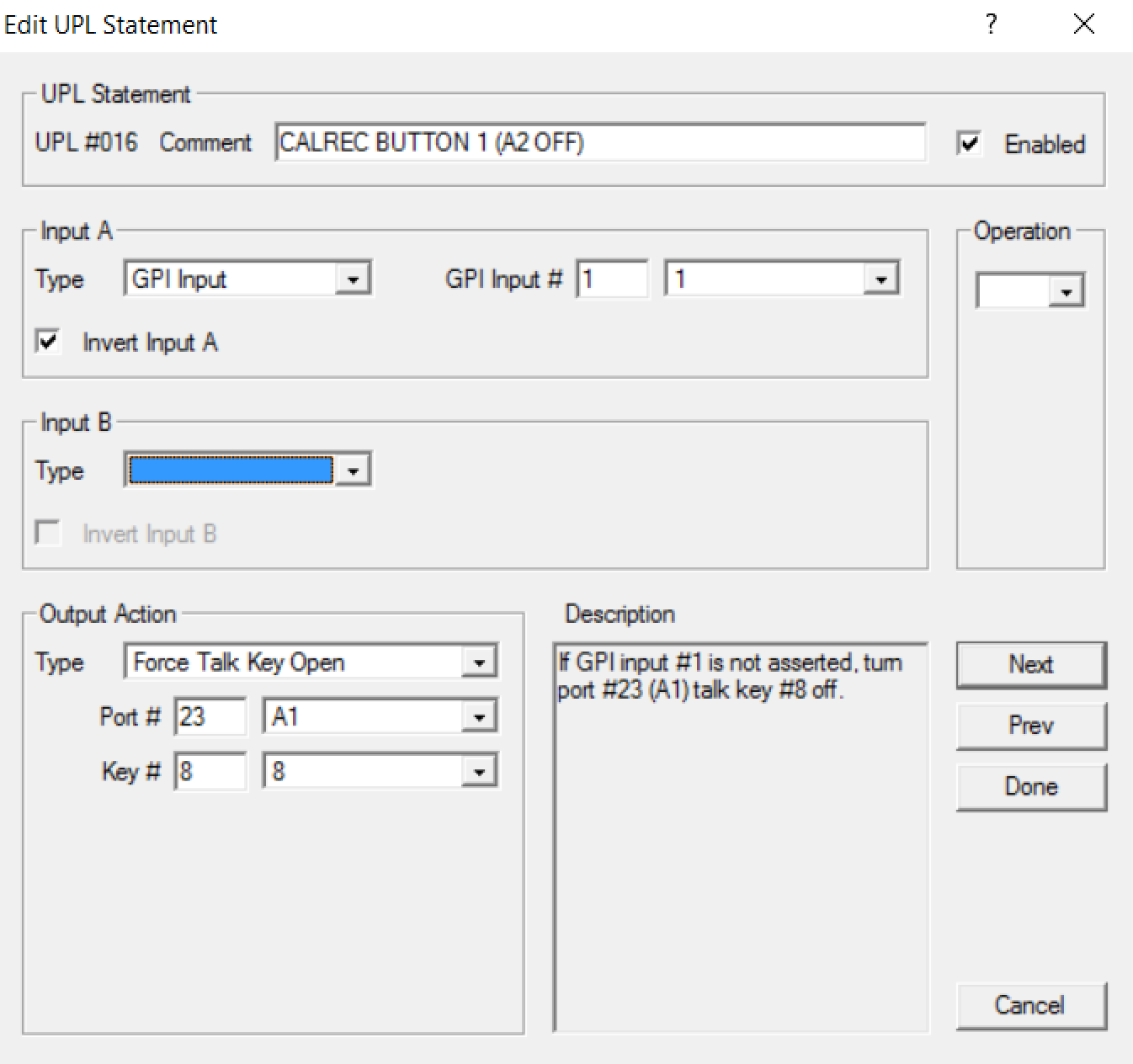AZ EDIT Programming Part 3
User Programmable Logic - UPL's are instructions to program the intercom to perform specific actions. The "Input" is the trigger and an "Output Action" is the result. They are often used in conjunction with UR's (UPL resources) which are assignable keys used to fire a UPL - like a salvo on a router.
Below are some of the more common UPL's, all of these are built into the sample AZedit file at the top of this page.
Changing IFB Program Source.
In this example, the program source of an IFB 5 (RF 1) is going to be changed from PG04 (Port 4) to PG06 (Port 6)
- Change the Alpha of one of the UR's to something recognizable R1>6, this will be programmed onto a KP to activate the change.
- Under UPL's, open UPL 1, add a description and make sure Enabled is checked.
- Input A is the trigger, there are 20 choices in the TYPE drop down, search for UPL resource and then select #1, the one just changed to R1>6.
- Output Action is what is going to happen, again under type there are 25+ choices look for "Set IFB Program Input"
- Choose the right IFB - #9 (RF 1) and then the port for the new program source, port 6 - PG06
- Add the UR R1>6 to a KP, and make sure its latch enabled. Now anytime that Key is pressed (and latched) the IFB program will change. When released it will automatically revert to the normal program source.
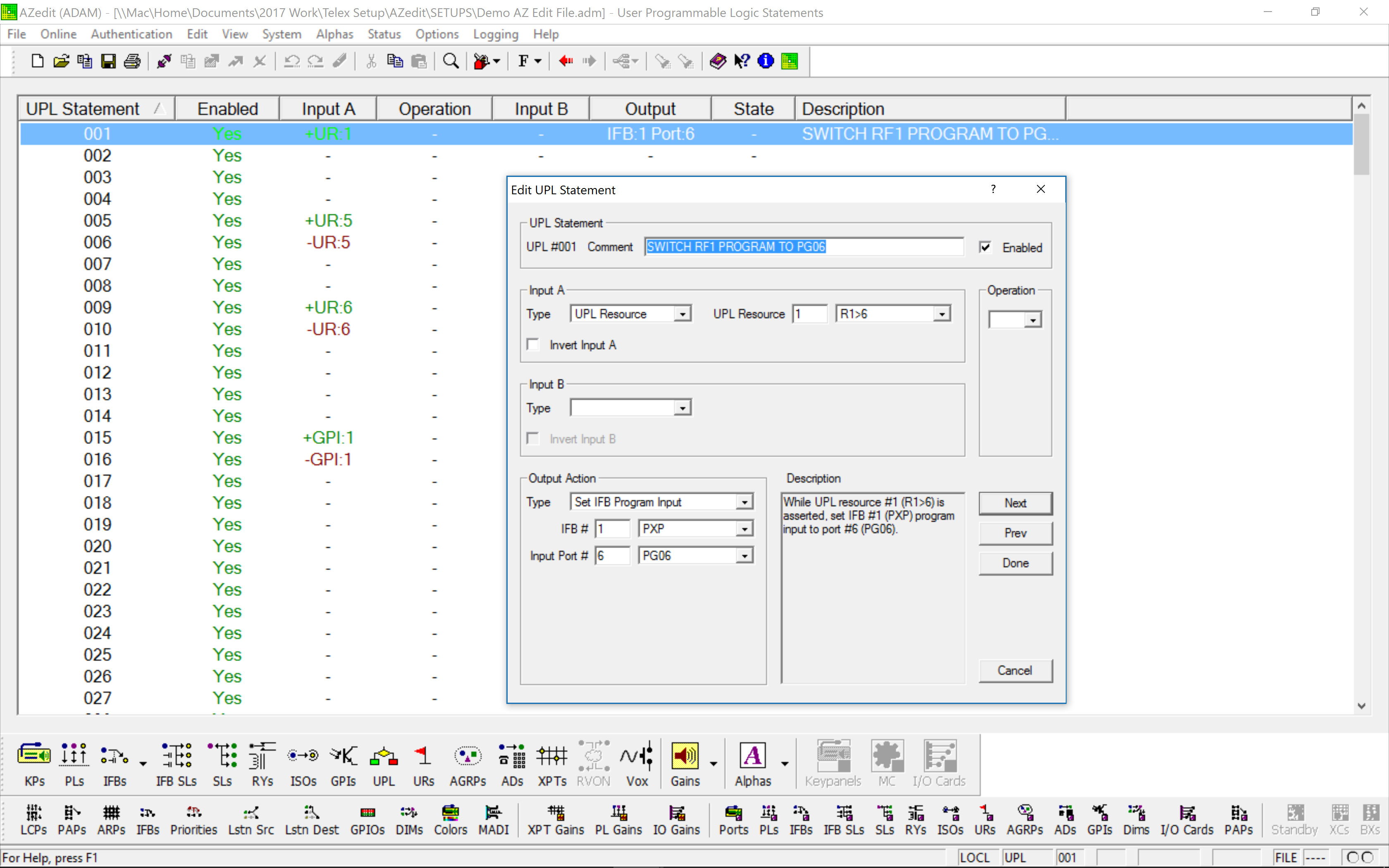
CAMERA SWING
Sometimes cameras may need to work with 2 different shows, typically when there are 2 productions trucks, one for the main game coverage and a second for a pregame/studio show. This trick is a quick way of switching a camera between 2 different PL's.
- Take the Camera(s) you want to swing off the normal CAMS PL (not talker / not listener)
- Go to the port for that camera - usually a CCU, add both of the two PL’s that the camera needs to switch between to the first 2 keys. (GCAM / PCAM.) Add an AL to the listen side of each so that the listen automatically works when the talk is on.
- The trigger to control the swing is done by User Resources (URs) this Alphas are changed just like any other so rename U001 to 1>G U002 to 1>P
- Add those two UR's to a KP Panel.
- Write UPL’s so that the UR's remotely turn on and off the GCAM and PCAM on the CCU port that you did in step 2. It takes 4 UPL's, since there has to be a separate statement to turn the key off as well as on. (check the invert box
- Test the swing - when you close the 1>G key you should see a red light above key 1 on the CCU port and it should go off when 1>G is released. Same for 1>P. On the PL's page you will see "Both" on the Key Column.
- The UR's can be on more than one panel, but can only be activated by one panel at a time, otherwise, the UPL statements will get confused.
- If the key panel looses power or goes off-line then the UR key state will disappear and the swings will stop working.
- Make Sure Latch enable is allowed for the KP with the user resources
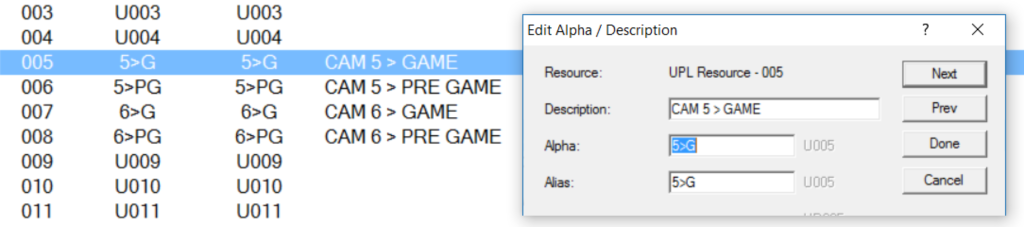
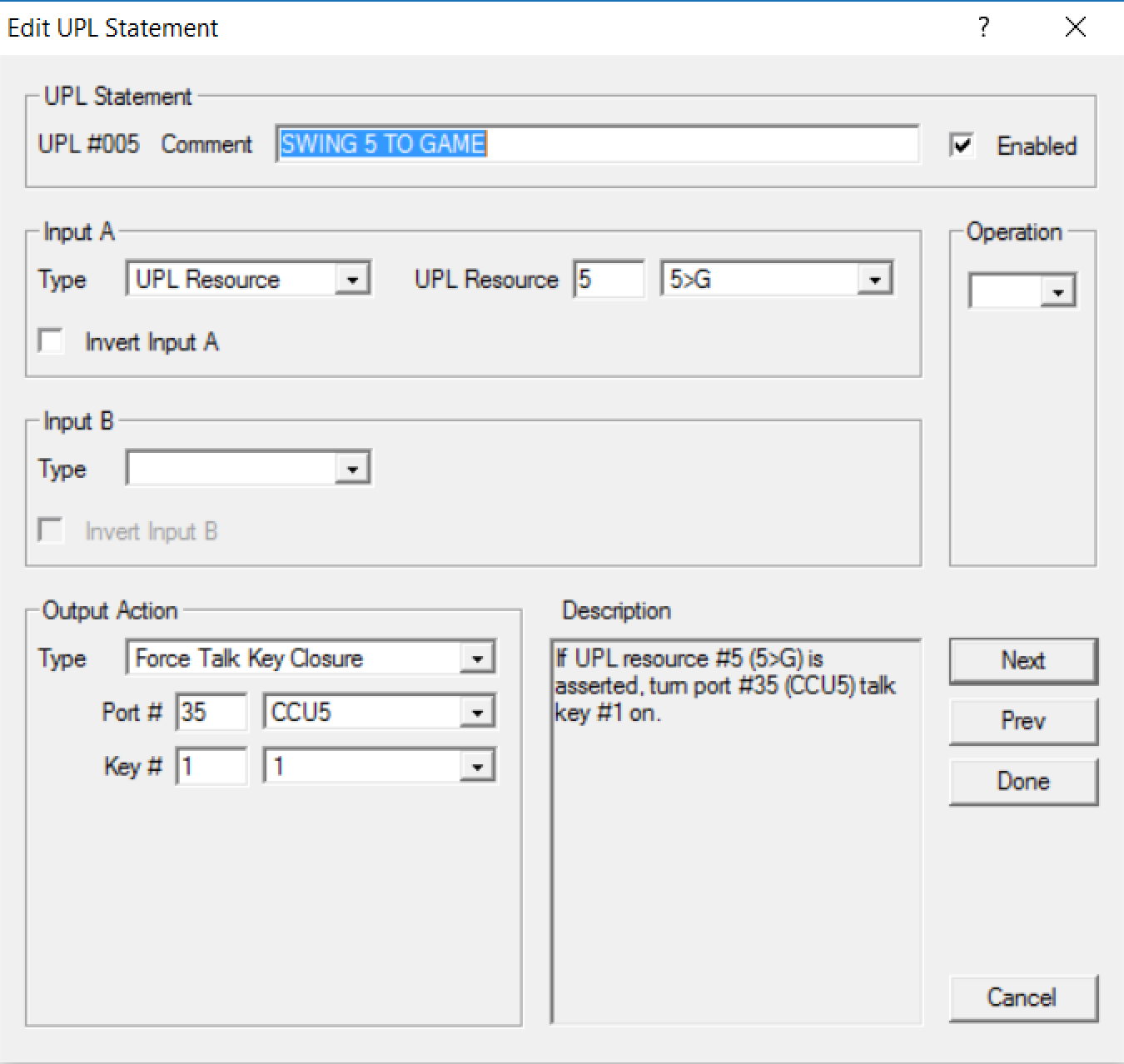
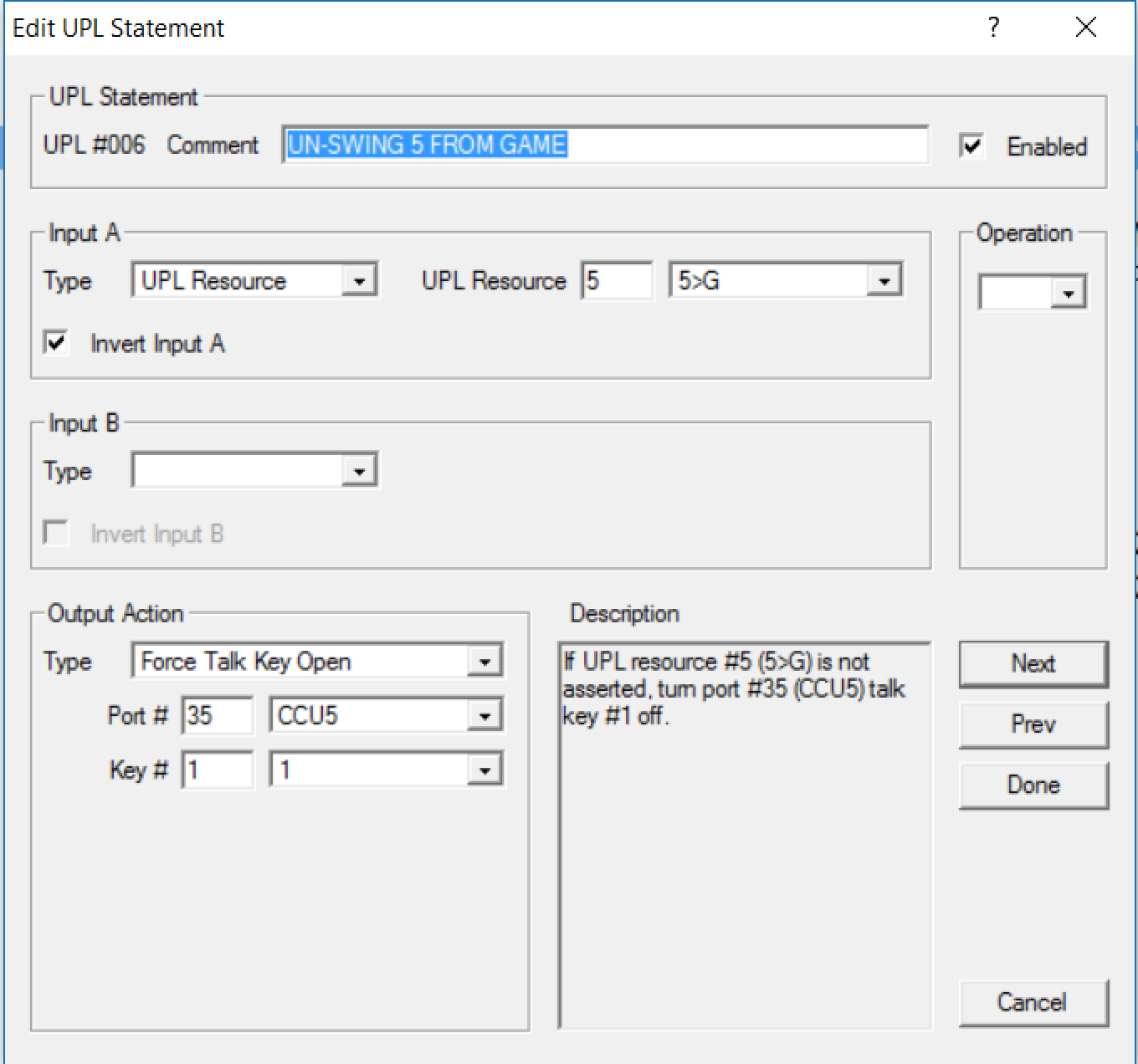
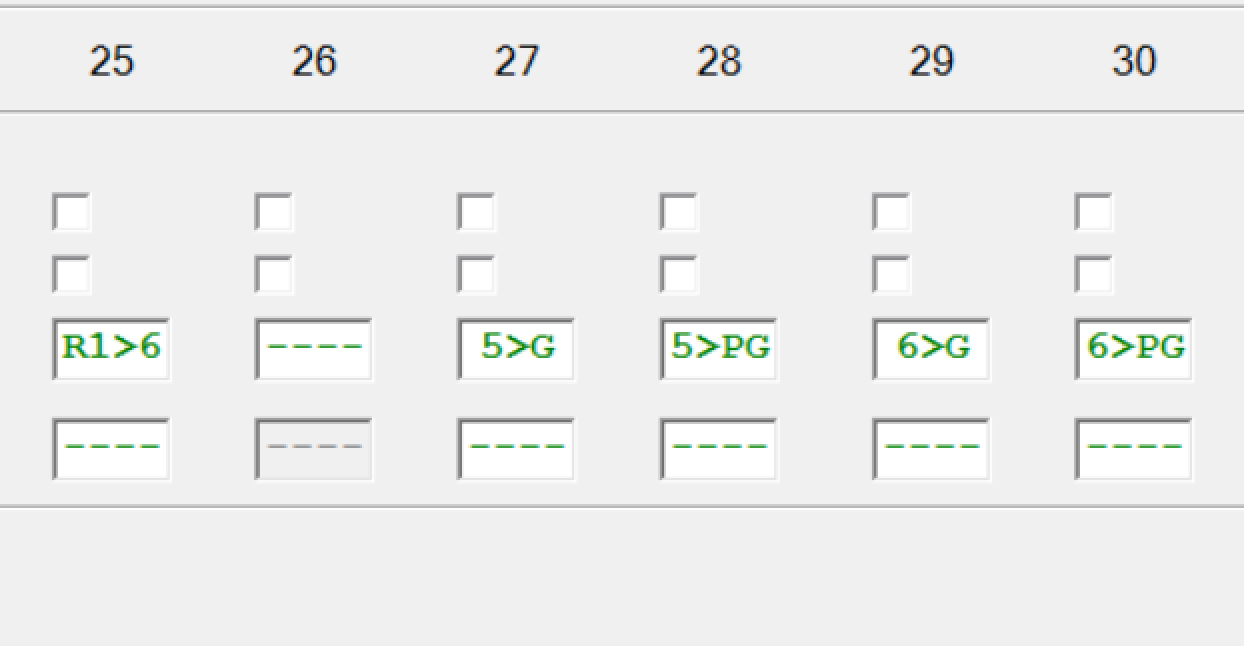
- The UR's can be on more than one panel, but can only be activated by one panel at a time, otherwise, the UPL statements will get confused.
- If the key panel looses power or goes off-line then the UR key state will disappear and the swings will stop working.
- Make Sure Latch enable is allowed for the KP with the user resources
Calrec GPI's - newer Calrec consoles have 8 buttons that will provide a GPI closure - these can be used to remotely close keys on a KP32, which is easier for A1's since they don't have to reach as far to the intercom panel. This again takes 2 statements, one to turn the key on and another to turn off. The GPI interface happens via the RTS UIO 256