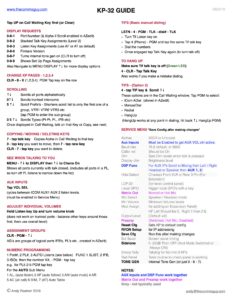KP-32 GUIDE & SHORTCUTS
Before starting to use any KP menu or shortcut - first clear the Call Waiting Window (CWW)
- Press UP on the CWW KEY
- or, Tap CLR on the keypad.
TO SHOW THE PORT NUMBER
CLR, 0 - 8 - 1 ( On Omneo KP's 5032 & 4016 CLR 0-0-0-8-1 )
For the Alpha to display as well - the Port must have "Local" checked under Scroll Enable on the AZedit KP setup page.
SAVE OR RESET PANEL CONFIG
MENU, scroll 6↑ / 9↓ to Service, PGM ↑↓ to Save Cfg or Reset Cfg, PGM
Must do a Save Config after making any Service Menu Changes, so it restores after a power failure.
Reset Config will sometimes fix random problems e.g if the panel locks up or keys don't work properly.
TO SEE WHO IS TALKING TO YOUR KP.
MENU, scroll 6↑/9↓ to "Display" scroll 6↑/ 9↓ "Chans On"
Shows any other intercom port that currently has a talk key closed to this panel - useful if someone opens a key on by mistake, you can then press the Call Waiting key to tell them to turn it off. (If you're listening to a PL - CAMS you will see all the ports joined to that PL, turn PL's off to just see active callers).
CHANGING KP PAGES
A page is a row of 16 buttons, normally Page 1 is the bottom (main) row, keys 1-15 and Page 2 the upper EKP1 for keys 17-31, but multiple pages are possible:
To Change Page:
8 (DISPLAY) then any Number 1, 2, 3, 4...(for Page# 1,2,3,4) PGM - tap any key on either the top or bottom row to display the new page on that row (can’t have the same page twice) Also works on PAP panels.
TURN TONE ON AND OFF
0 - 8 - 7 (CLR for Off) ( On Omneo KP's 5032 & 4016 CLR 0-0-0-8-7 )
Activates Internal Tone Gen. Pressing any talk key will route tone to that port - or program a Talk key to your own panel to test tone back to yourself - good for testing & troubleshooting.
ADJUST INDIVIDUAL VOLUMES
Lift and hold the listen Key up and turn Volume - (doesn’t work on Trunked ports from other frames).
AUX INPUTS
To adjust the volume of the Aux Inputs - Tap VOL SEL on the keypad, this will cycle through the AUX1, AUX2 and Intercom volume levels.
(KP must have the audio option board installed and be enabled in the service menu- see below).
PREFIX
CLR, 5 (Prefix) is a scroll mode that just displays the first of similarly named Alphas, e.g. if a group of ports has alphas - CAM1 CAM2 CAM3 CAM 4, etc. - then only CAM1 would display. This helps reduce the size of the scroll list especially if there are a lot of default Alphas, Once the right sub-group is selected, hit PGM to enter it and then start scrolling again.
ASSIGNMENT GROUPS
CLR, PGM accesses any Assignment Groups, these are built in AZ edit and must be scroll enabled. They are used to group any combination of logical ports, PL's IFB's etc; everything for a specific control room or show or maybe all the KP's in an A unit with another AGRP for the B unit. Use Scroll to move through the AGRP's then PGM to enter one.
PROGRAMMING A KP
You can talk to any port directly by just scrolling and using the violet talk key of the CWW.
CLR, UP/DWN 6↑/9↓ Scrolls all Ports.
There are 3 ways to program the individual keys on a panel, COPY, SCROLL MENU or via the NUMERIC KEYPAD.
1) COPY.
To copy an Alpha from the Call Waiting Window either, from the scroll list or from a caller,
CLR, 7 (Copy) then hit a Talk Key, Copies what's in the CWW, or nothing if its empty ---- to delete a Key.
COPY (MOVE) a key to another position.
CLR, 0 (FUNC), tap the key you want to copy, then tap the key for the new position.
To delete the old key or any key, CLR (clears the window) then 7 (Copy) and tap the key. (or just copy an already blank key).
2) MENU & SCROLL.
CLR, MENU, KEY ASSIGN, scroll type, (Port, PL, IFB etc then scroll again to desired entry, tap key. You will see Talk Lvl 1 in the Window, this is OK if you know there's a listen already programmed or scroll again for listen function, AF, AL etc then PGM and tap desired talk key.
If Matrix appears first that means there are other trunked frames available, tap PGM to enter the list of all the frames or scroll up or down to get to the normal Ports, PL's IFB's.
Scrolling Shortcuts.
UP/DWN scrolls all ports alphabetically on the frame.
0-5 UP/ DWN - scrolls types Pt-PT, PL, IFB, etc.
0 - UP/DWN scrolls intercoms (trunked frames).
5 - UP / DWN scrolls prefix's (just the first one of similarly named ports).
3) NUMERIC KEY ASSIGNMENT.
Assigns Keys by their number, not name e.g. PL1 PL 2 etc (Alphas must be scroll enabled in AZedit).
PRESS:
1 = NUM Port
2 = PL
3 = AUTO Functions (Listens see below)
FUNC 1 = SLIST
FUNC 2 = IFB
FUNC 3 = ISO
Then follow with the number of the Port, PL, IFB, etc then PGM and TAP key
So to add PL 4 to a Key:
CLR - 2 - 4 PGM & tap talk key,
For the Listen Key Assignments CLR - 3 then;
1 AL, 2 AF, 3 AM, 4 AR, 5 AC, 6 DIM, 7 AT
Then tap PGM and up on the Listen Key.
TIF DIALING
NOTES: In AZedit on the port setup page make sure TYPE is set to the correct device (TIF2000A etc) and on the Advanced tab "PORT IS A TIF" should be checked on. (if this option does not show up go to Preferences, Advanced and Check " Enable Tif / Phone Support".
Option 1, from the Keypad (traditional).
- Turn Tif Listen key On then tap 4 (PHONE) - PGM and tap the Tif Talk Key. (This engages Dialing Mode and turns Talk on to the Tif, the LED will be green)
- Dial the numbers, once connected tap talk again to exit Dial Mode (Key turns from Green to Red - turning off the talk)
- To Hang Up 4, CLR, and tap Talk or 4, 0, PGM, Talk. (LED must be Green)
- If you make a mistake dialing, tap Talk key again and hit 4 (PHONE), CLR and tap the Tif key. (LED must be Green)
- On a KP5032 - Turn Listen Key On - SHIFT - DIAL - Tap Talk Key. (SHIFT CLR to Hang Up)
Option 2, from the menu (easier).
For Centralized auto-dialing (from AZedit) KP must have firmware version 2.1.1.
(Auto Dialing will not work over trunked intercoms/panels, but will work using the keypad method above.)
Tap a TIF key. This brings up a submenu of four options in the CWW Window. Use ↑↓ then to scroll between them PGM.
- ICom ADial - Auto Dials are stored in AZedit, (they must be scroll enabled) scroll with ↑↓ to choose the right AutoDial then tap PGM.
- ManualDial - tap PGM and dial the number.
- Redial
- Hang Up - or Tap Back at any time to get to HangUp.
TO HANG UP
Tap TIF again to access the 4 menus, scroll to hangup - tap PGM.
KP-32 FULL MENU
- Clear the CWW window by tapping up on the key.
- MENU & ↑↓ Scrolls the 5 MENU Headers.
- FWD or PGM enters a MENU, BACK to exit.
- Within a Menu use ↑↓ to scroll and FWD, PGM to Select & BACK to Exit.
1) DISPLAY MENU (Diagnostics)
- Assign Type (PL IFB etc)
- Chans On (any port talking to you)
- Key Groups
- Key Lists
- Level 2 Talk
- Listen
- Matrix
- Panel ID
- Version
2) KEY ASSIGN MENU
For programming talk and listen keys via scroll lists;
- Pt-to-Pt, Party Line, IFB, Spcl List, Sys Relay, Camera Iso, UPL, IFSL,
- Auto Func. (Listens + All Call)
- Key Gain (Individual listen levels, or just hold up the key and turn the volume up or down)
- Reset Vols (sets all listen levels back to 0
- Setup Page (Flip to other setup pages 3,4 etc)
- Matrix (Access scroll list fo trunked frames)
3) KEY OPTION MENU
- Auto Dials (Program auto-dial numbers in KP - easier to do in AZ edit)
- Chime (Makes a key chime when called)
- Key Groups,
- Solo (kills all other talk keys when a solo key is pressed)
4) RVON Conn
(list of RVON offers)
5) SERVICE MENU
Aux Ins and Hot Mic take 2 menu selections to activate.
Remember to Save Cfg after making a change.
- Alphas
- Aux Inputs - Must be Enabled to get VOL ctrl active.
- Baud rate
- Caller vol
- Dim
- Display dim
- DSP Func - Internal Mixing (Choose Left / Right Headset or Speaker then AUX 1, 2 or Intercom)
- Hdst Select - Chooses Front XLR or Rear 9 Pin (For Extension)
- LCP-32
- Local GPIO
- Matrix Out - Normal or Hot Mic
- Mic Select
- Min Volume
- Mod Assign - KP Left Should be 0, Right 1 then 2 & 3 for adding an Expansion Panel)
- Output Level (Default +8)
- Preamp (Switched, Hot Mic, Disabled)
- Reset Cfg
- RVON SETUP
- SAVE Cfg
- Scr Saver
- Sidetone - 0 -25dB Then OFF (And Mode Switched or Always ON)
- Snoop Tally
- Test Panel
- TONE GEN
KP-32 DISPLAY REQUESTS - Helps with Diagnostics
0-8-1 Shows Port Number and Alpha (For Alpha to show - Panel must be local scroll enabled in the AZ Edit KP Screen)
0-8-2 Talk Level 2 Assignments (Stacked Talk Keys)
0-8-3 Listen Key - Shows type AF, AL, AT, AR or AM
0-8-7 Tone On (CLR for off) hit any talk key to activate it another port
0-8-8 Set Up Page Assignments
0-9 UP/DWN Arrows Scrolls Trunked Frames
0 UP/DWN Arrows Scrolls Intercoms
0-5 (Type) Scroll Pt-Pt, PL, IFB etc
UP/DWN Arrows Scrolls all Ports
5 UP/DWN Arrows Scrolls all Active Ports (misses defaults “N001”)
KP-32 FIRMWARE UPGRADE
Any Firmware Versions Below 1.3.3 needs new upgraded chips to be installed.
Any Firmware Version 2.3 and lower will require a bootloader upgrade first to version 0.1.1, (see below).
Centralized Autodialing from AZ edit requires version 2.1.1
Link here to RTS Firmware Page
To Install new firmware download latest file then in AZedit go to Status, Software, Keypanels then right-click on the specific KP to upgrade, Navigate to the file you just downloaded.
BOOTLOADER UPGRADE
- On the back of the KP32 Dip Switch, 8 (Far Right) must be moved to down.
- In AZedit go to Status - Software Versions - Key Panels. right-click to update.
- Navigate to the bootloader HEX File, download it and wait for the KP to update.
- Normal Dip 8 back to the up position.
- Re-start the panel - KP will show “needs firmware”
DIP SWITCHES
1 (Left) - 8 (Right), All normally down (open) is the default. (up is closed)
- Latch Enable / Disable
- Key Gain Enable / Disable
- Screen Saver Enable / Disable
- Call Flash Timeout 15 Seconds
- Foot Pedal Enable / Disable
- Mode 2 Operation
- Test / Debug
- Test / Debug - UP to Download new Bootloader Firmware